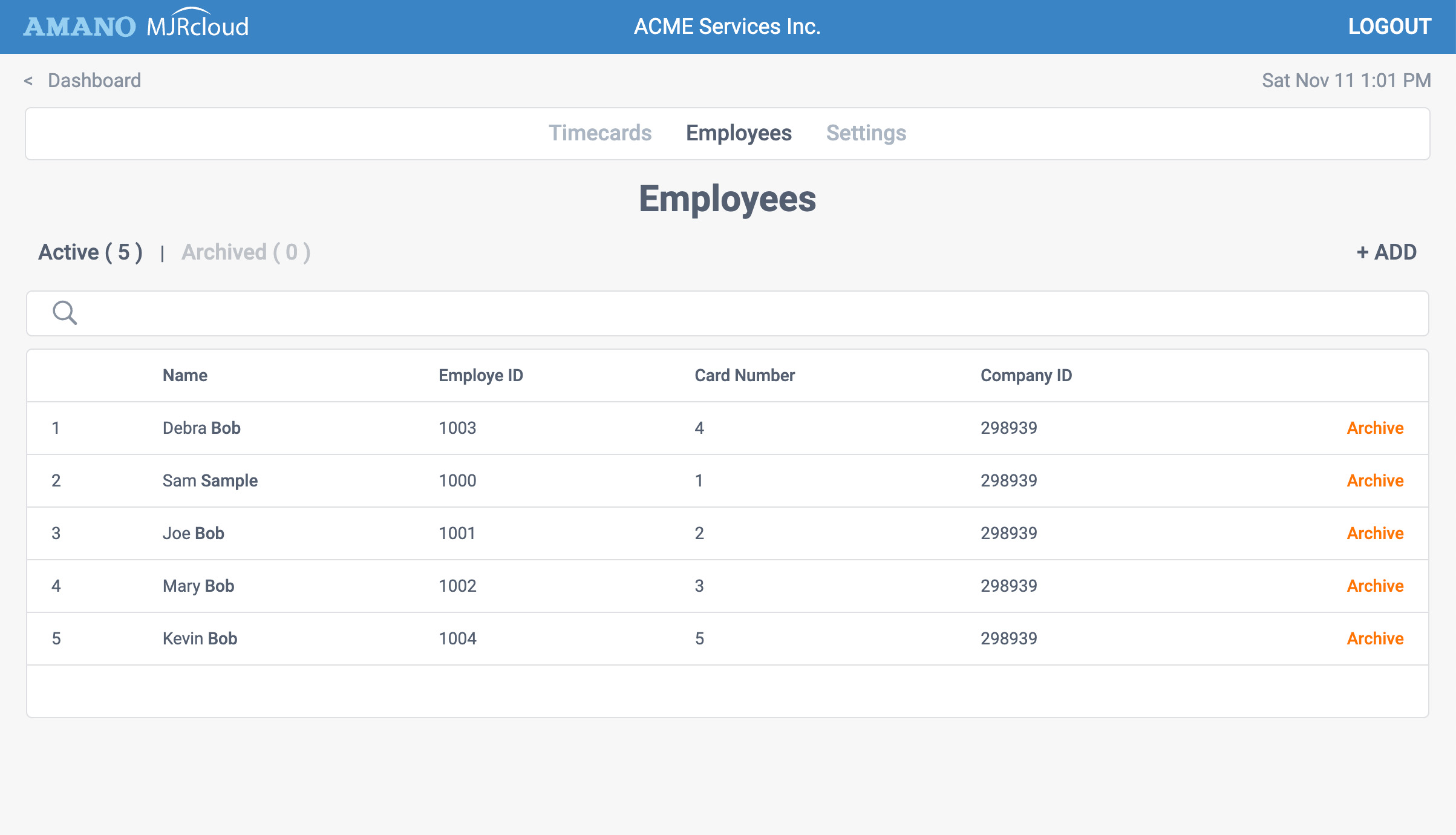Enter Employees
Step 1: Go to Employees
Use the path above to view your list of employees. In this example, there are no employees entered yet.
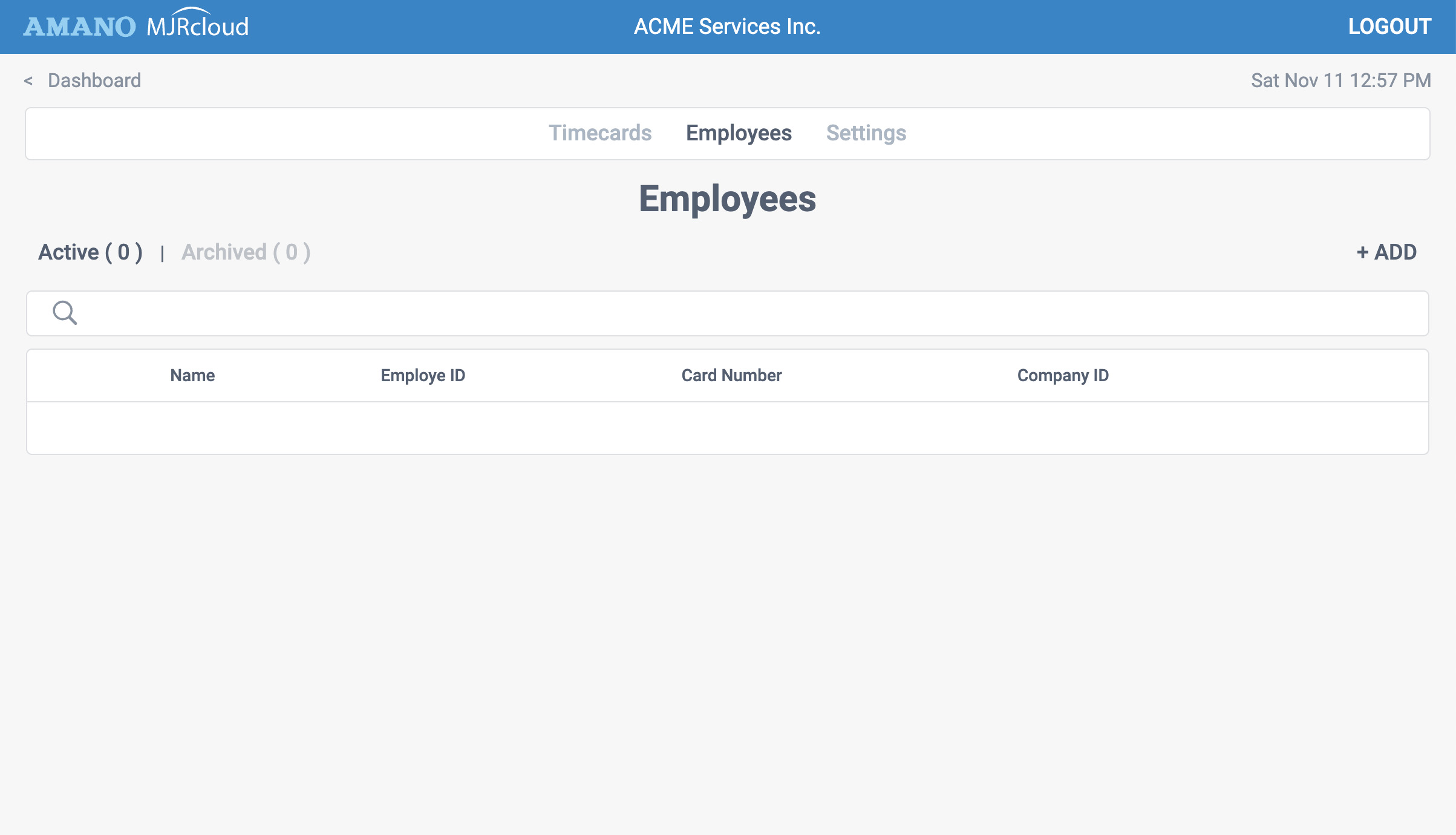
Step 2: Add the first employee
To add an employee to your list click the + Add button and enter their first and last name. You may enter an unlimited number of employees in your free account.
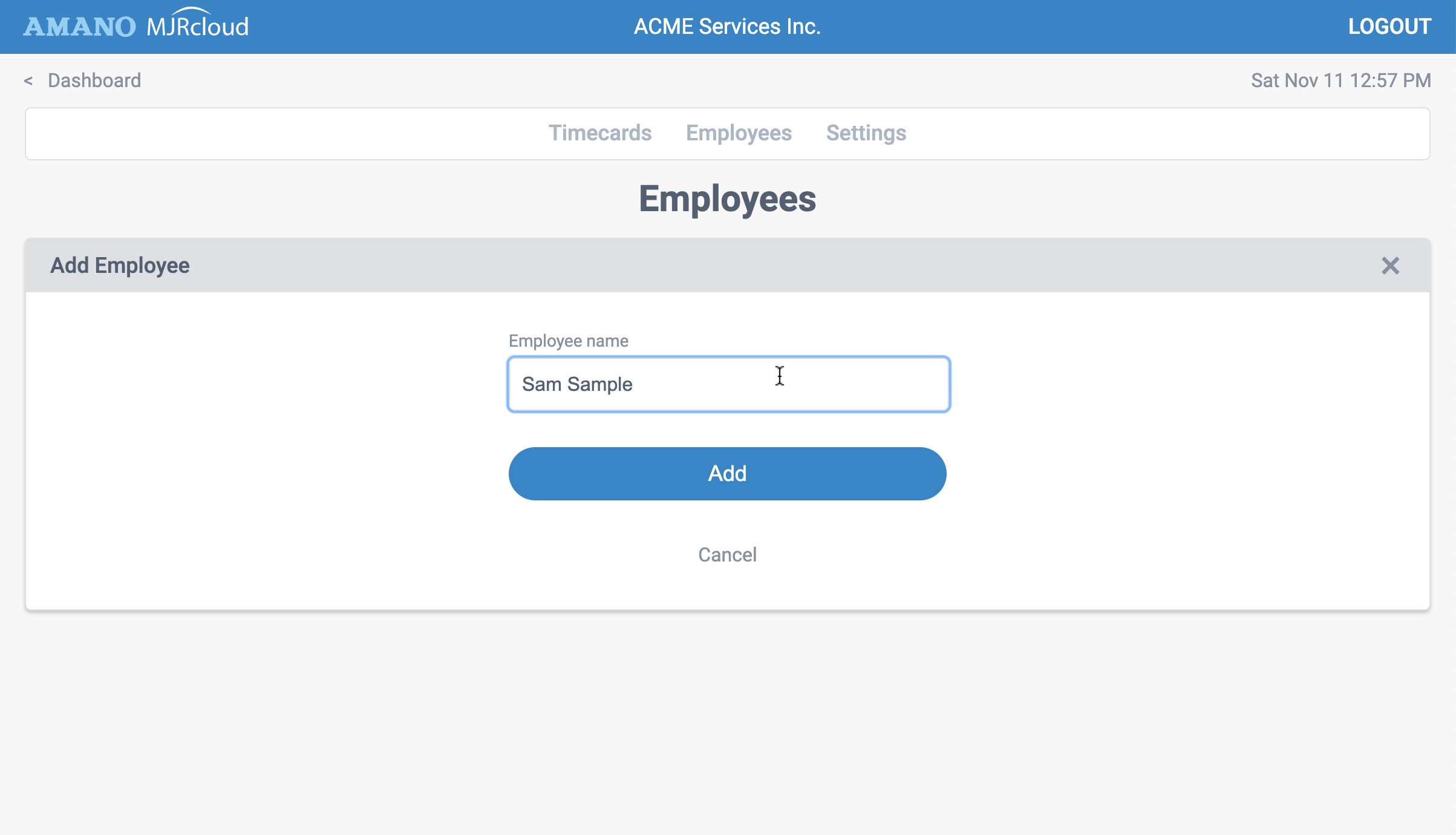
Step 3: Edit the employee info
Once you click the Add button, MJRcloud will automatically assign an ID number for the employee, however you may change this if needed. Next, assign a card number to the employee. Card numbers are printed on the top right of each timecard... It is okay to change the card number each pay period if needed. When finished, click Save
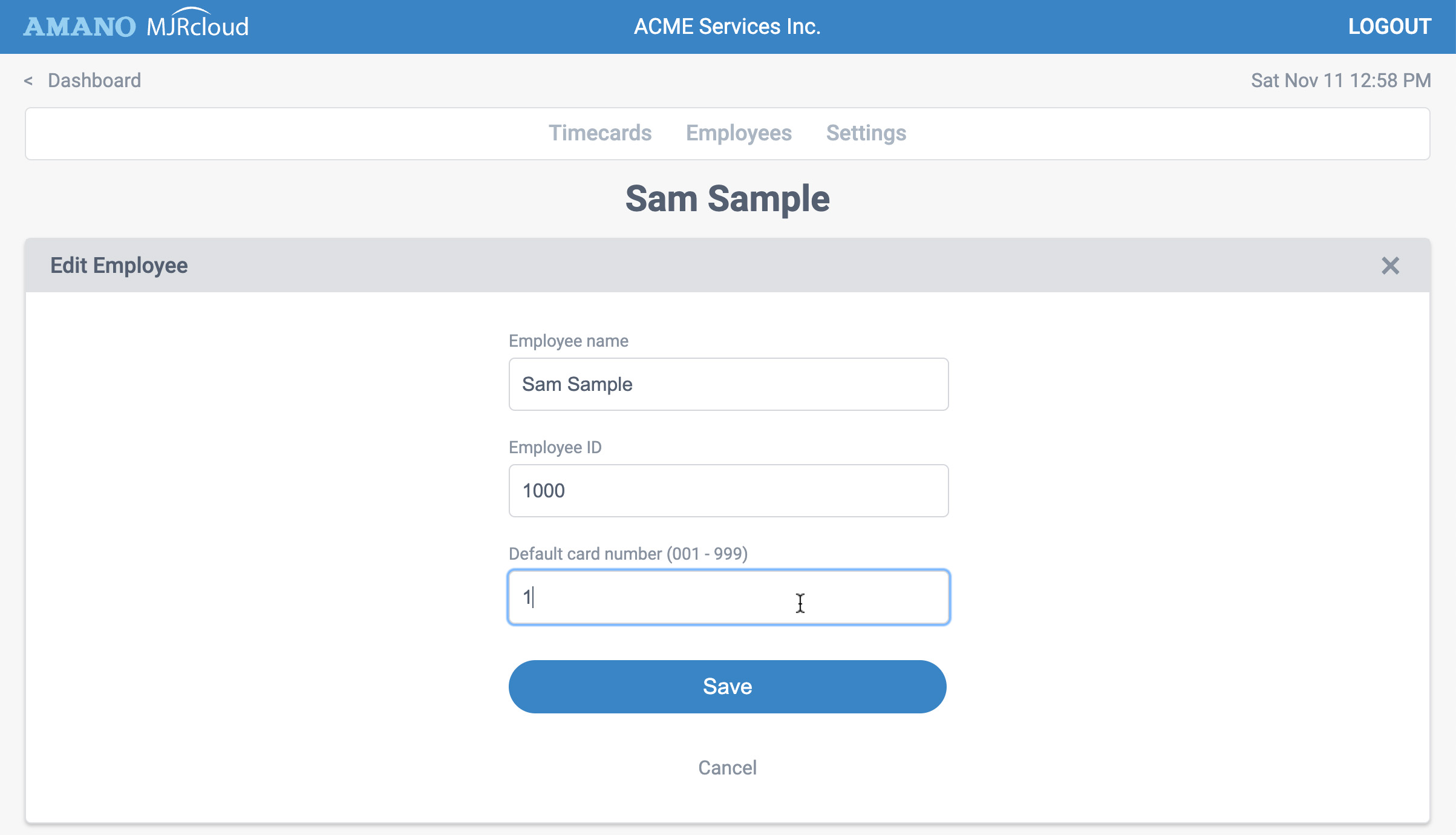
Once you click the Save button and click the Done link, you should see your list of employees. Once all employees are entered, and card numbers assigned, MJRCloud is ready for employees to clock time.